Step 1: AirGradient Configuration
To begin the process, you must first ensure your Open Air sensor is properly configured and streaming data to the AirGradient network.
Please follow the official AirGradient step-by-step guide available here.
1. Once your Open Air sensor is configured, data will appear on the AirGradient dashboard. This confirms that your sensor is streaming correctly.

2. Access the Configuration Page: Navigate to the dedicated Ambios configuration page at this link.
3. Link Your Device: On this page, you will be prompted to enter the following information:
- Your sensor's Serial Number (the S/N placed on the back of your Open Air sensor)
- Your AirGradient Email Address
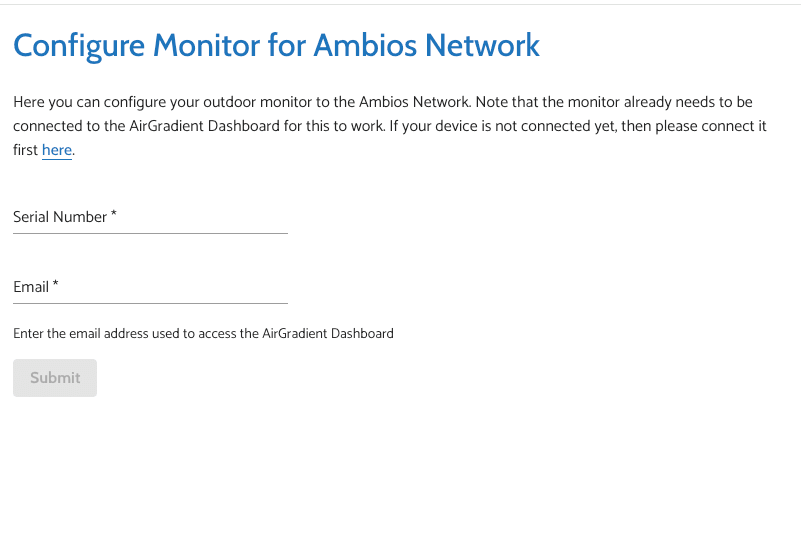
4. Complete the Connection: After completing the previous steps, open your AirGradient dashboard. A new orange "link" button will appear under the "Link Monitor to Ambios Network" section. Click this button to finalize the linking process.
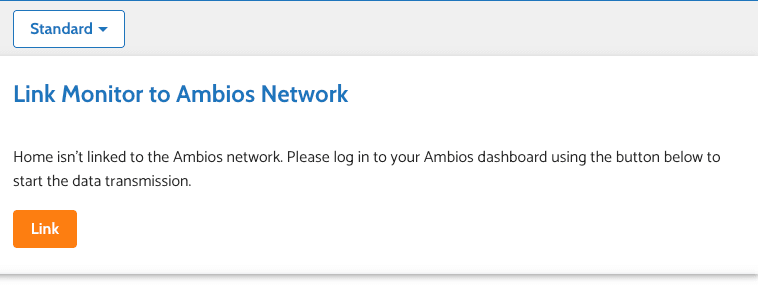
Step 2: Ambios Network Linkage Process
Once your Open Air sensor is configured with AirGradient, you can proceed with linking it to your Ambios Network account.
- On the welcome page, click the "Proceed" button to start the process.
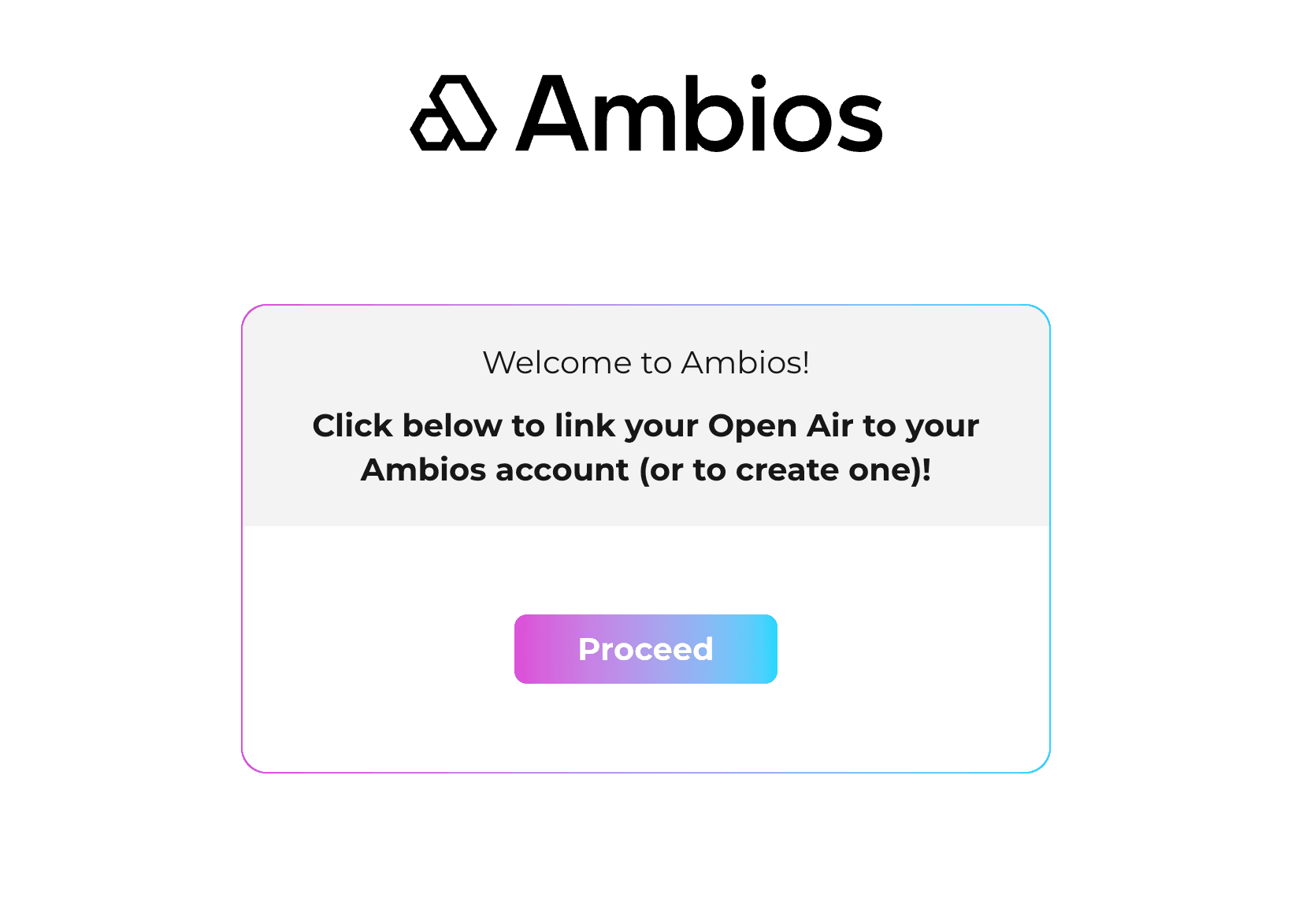
Log in using your existing Ambios Network credentials or sign up with your email. If you need to use a different email address than the one you logged in with, you can log out using the button in the top right corner before completing the linkage.
- Carefully review your sensor's serial number and the Ambios account email address that will be associated with the device before you confirm the linkage. Note that your Ambios email may be different from your AirGradient email.
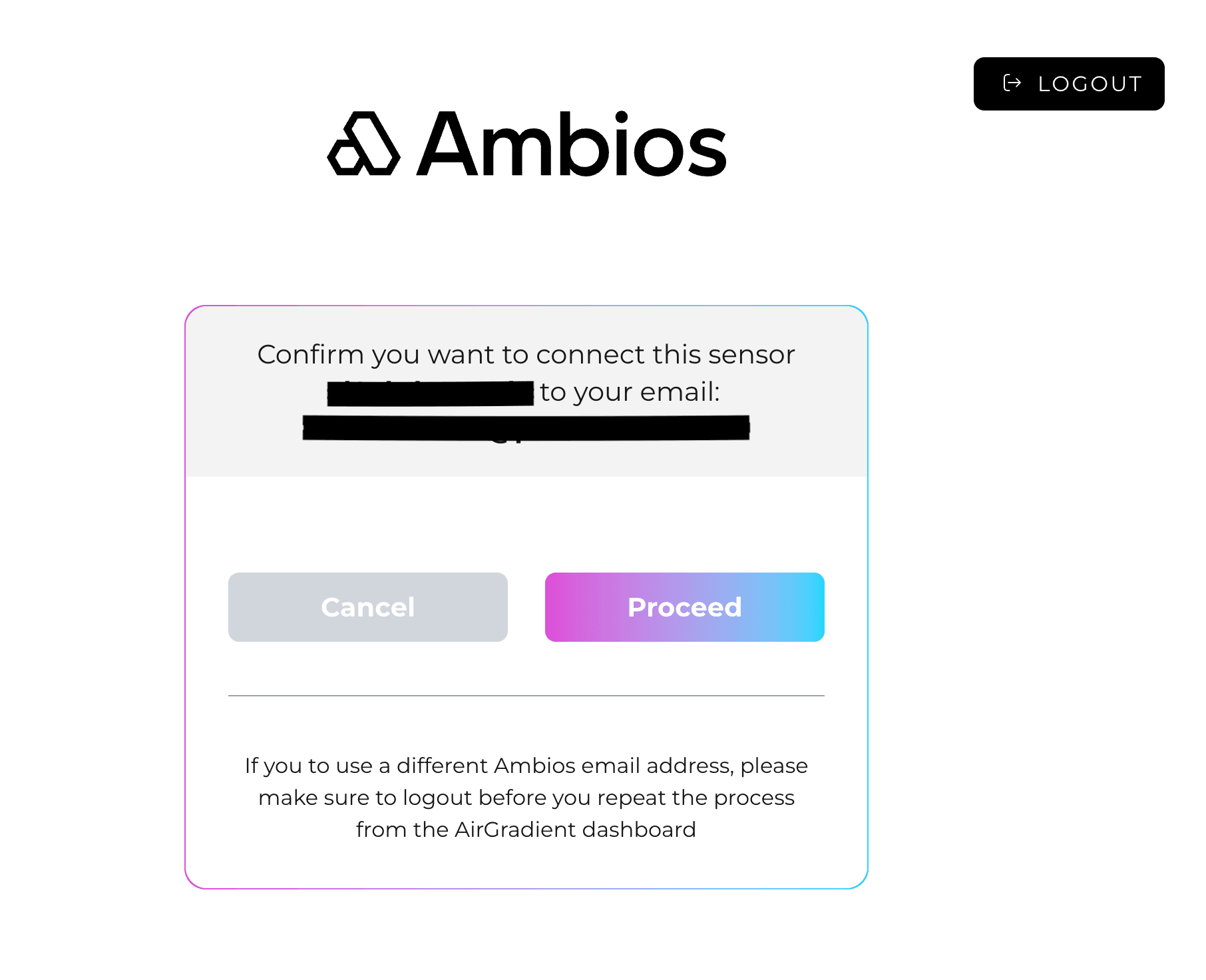
- Submit for Token Bonus. To submit your eligibility for the $AMBIOS token bonus, you must enter the order number and date of your Open Air purchase.
- Important: This is a one-time opportunity. You will not be able to add the order number and date after the sensor has been onboarded.
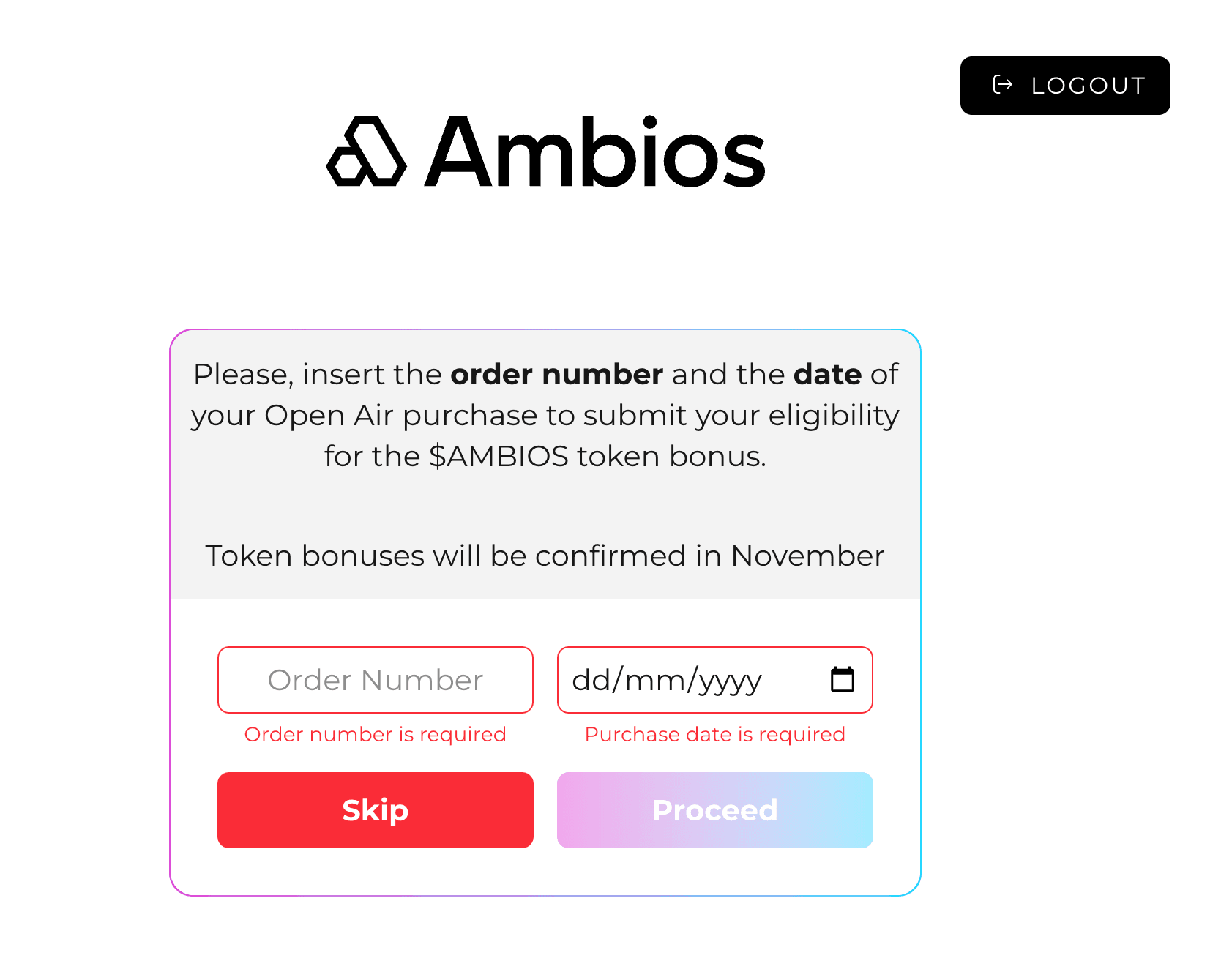
- Upon successful completion, a confirmation page will appear, indicating that your sensor has been connected to your Ambios account.
In the following days, you will receive an email containing a unique 40% discount code for Ambios indoor sensors.
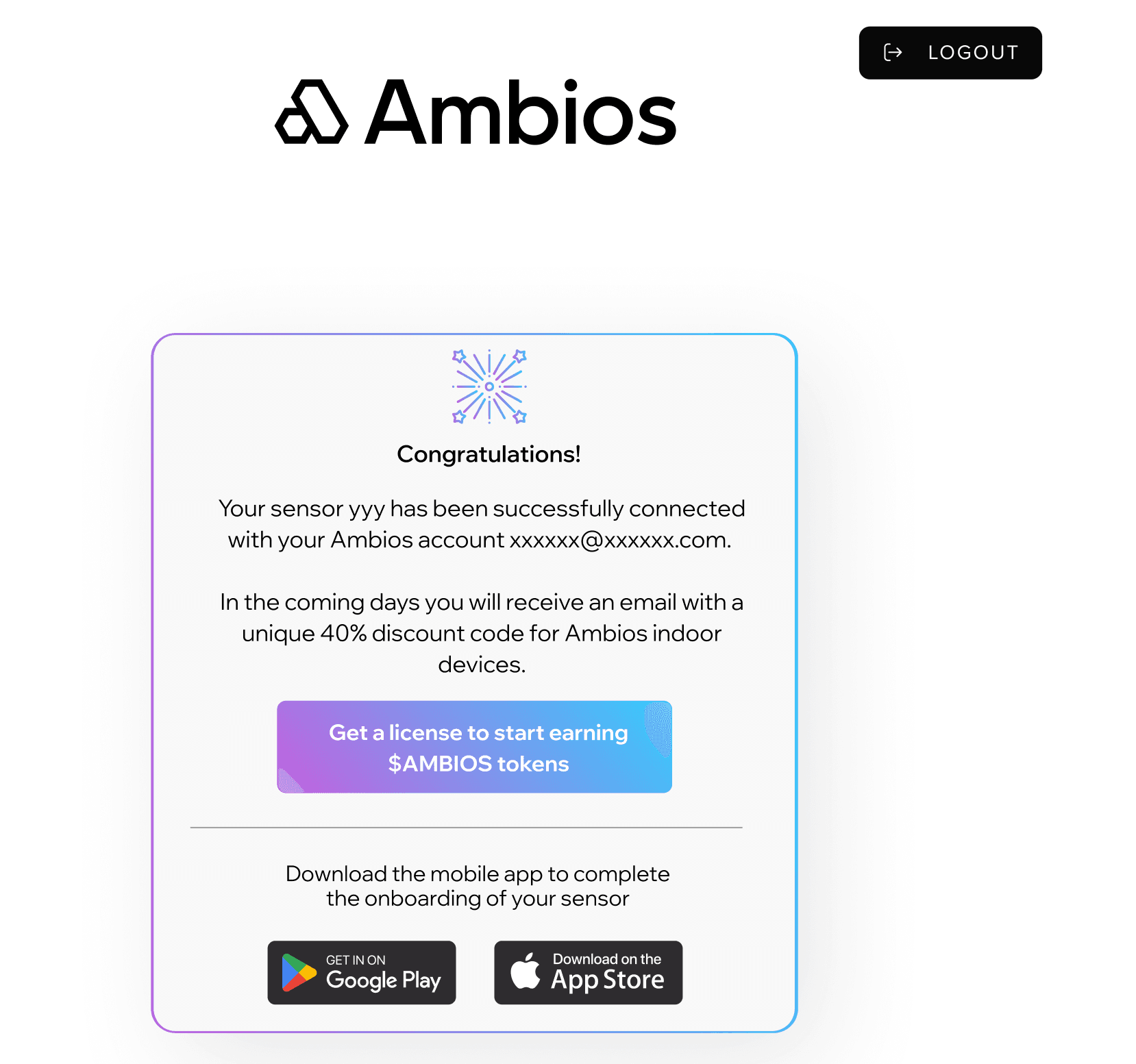
- Troubleshooting: If the linkage process fails, a specific error page will be displayed with instructions.
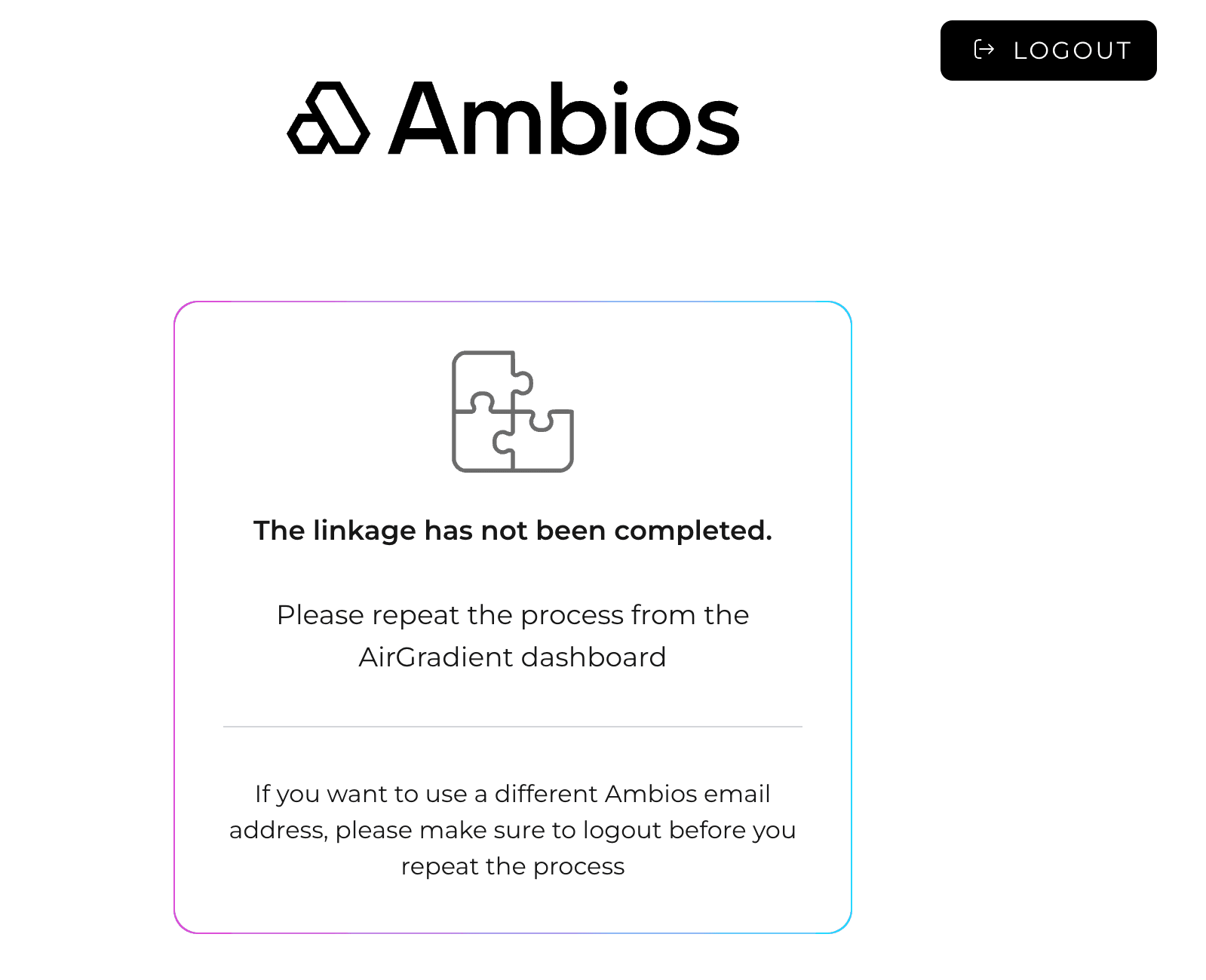
Step 3: Purchase or Associate Your License
- You may skip this step if you already have an available license associated with your Ambios account.
- To purchase a new license, click here.
- You can verify your available licenses by checking your My Orders page on the website or within the AmbiOn App.
Step 4: The Ambios Network Onboarding Process
Follow these steps to finalize the onboarding of your sensor and link it to your account.
- Download and Log In:
Download or update the AmbiOn App from the Android or iOS store. Log in using the same email address that you associated with your Open Air sensor and license in the previous steps.
2. Associate a License
Follow these steps to link an available license to your sensor:
- On the app's home screen, locate the "+" button in the top right corner. The number of your available licenses will be displayed above this button.
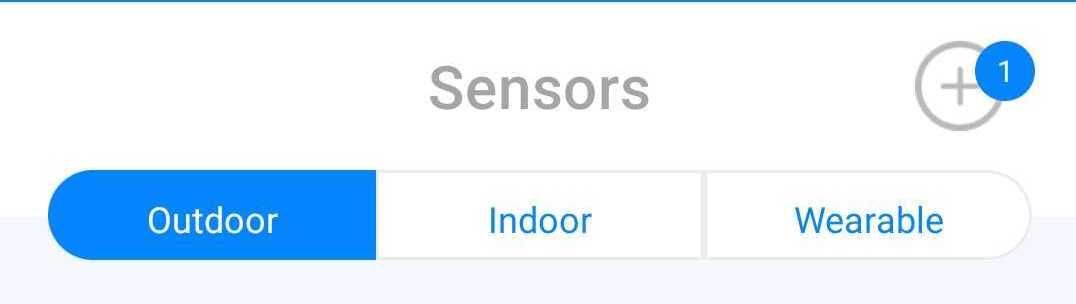
- Tap the "+" button, then select the "Open Air" option.
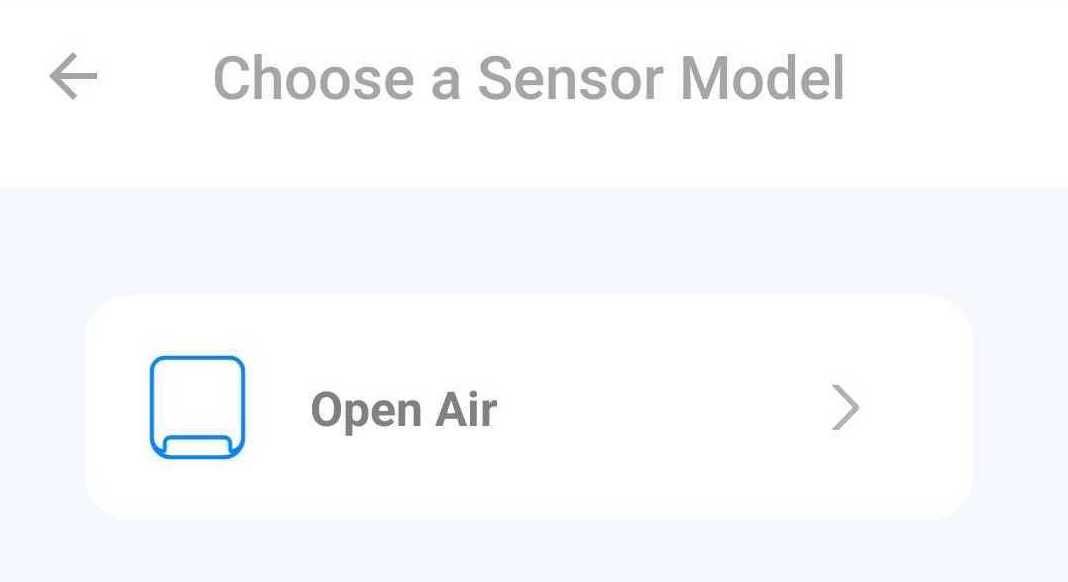
- Your Open Air sensor will be displayed on the next screen. Tap on it and follow the prompts to proceed with the association.
3. Assign The Location
To set the physical location of your sensor:
- Enter your address in the search bar.
- Drag the map to precisely mark the device's location.
- Confirm the location by clicking "Set location."
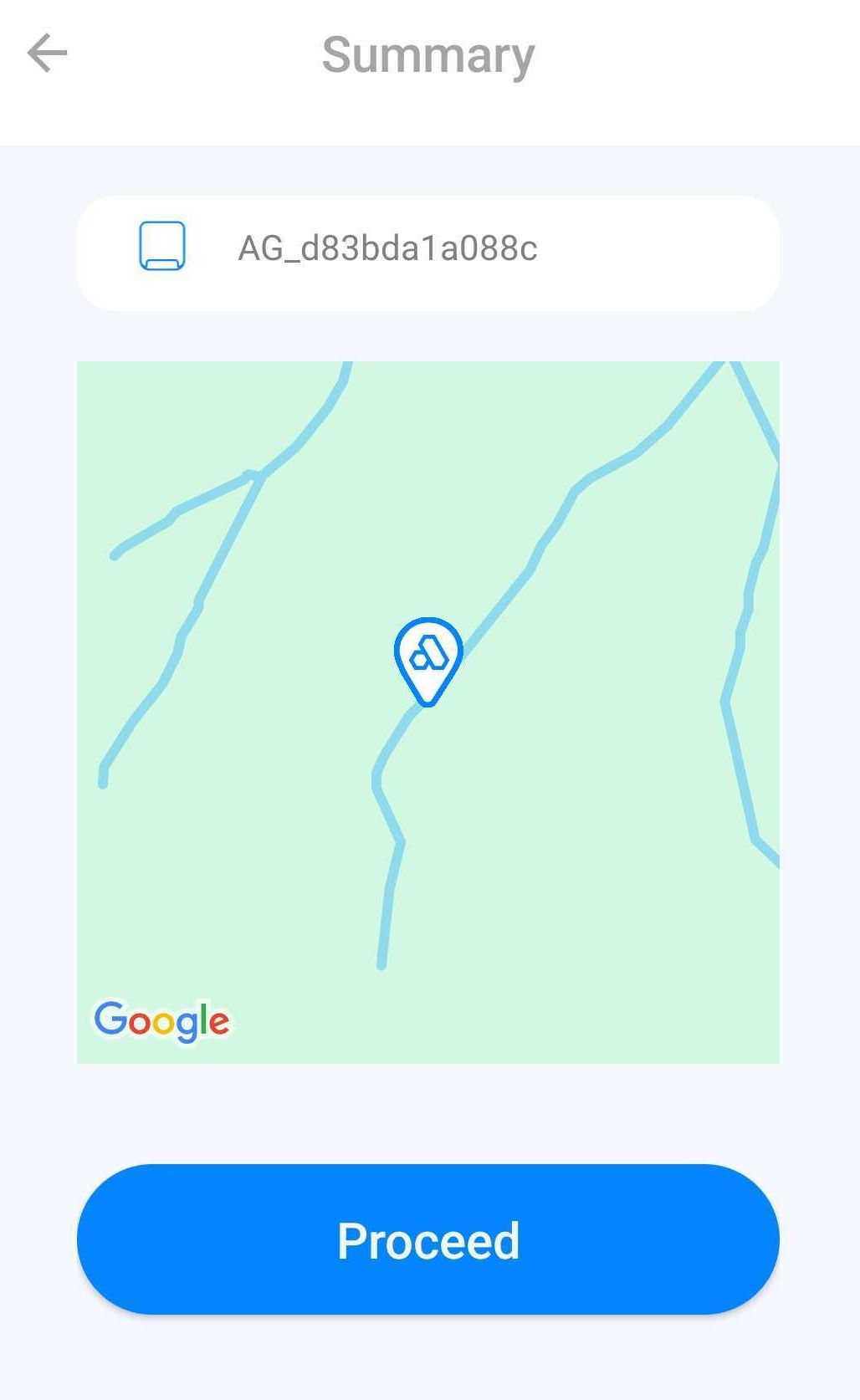
4. Wait for Data:
Once the license is successfully associated, please allow at least one hour for the first data stream from your sensor to be sent to our network.
⚠️ Important: You must complete your KYC (Know Your Customer) verification to receive your $AMBIOS rewards. You can do this within the AmbiOn App by going to Settings -> Profile -> My verification status, or on the Ambios Network website in your My Account section.